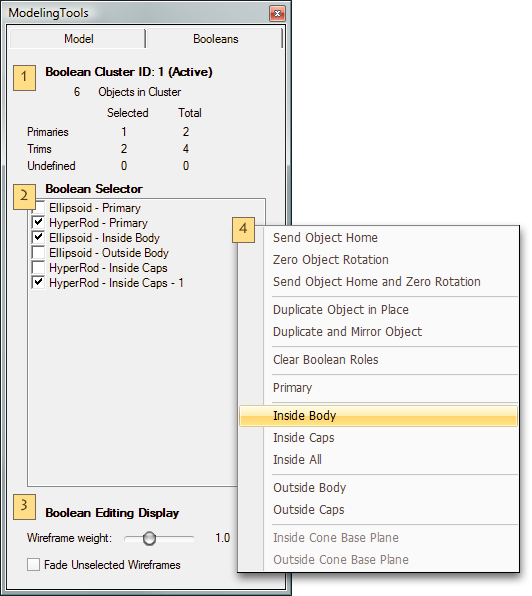Modeling Tools Panel • Boolean Tab • Windows OS
Modeling Tools Panel • Boolean Tab • Windows OSAccess in GroBoto: Main Menu > Window • Related Videos:
Boolean MoviesThe text below is shown in the Notes Column on the right when you roll over the image (so you can view the image and read the relevant text at the same time).
We include the full text below for reference and search.
Boolean Tab
This Panel Lists all of the Elements in the currently Active Boolean Cluster — very useful when a Cluster has more than a few Primaries and/or Trims.
Other handy utilities and Display Options are featured in the Buttons below the list.
1. Cluster Info
Breakdown of Cluster Elements by type. Counts show Total/Selected for each type.
2. Boolean Selector List
List of all Boolean Elements in the Currently Active Cluster sorted by Boolean Role (Primaries, Trims, and Undefined Primitives).
Selection States
Selection of Primitives is indicated by a check mark.
Selecting/Deselecting any Primitive in the GroBoto's Workspace will do the same in this list, and vice-versa.
3. Editing Display Options
Set Weight and Opacity Options of Boolean Cluster editing wireframes.
Wireframe Thickness - the OpenGL line weight of all Boolean editing Wireframes.
Fade Unselected - Wireframes of Selected primitives are always emphasized by color. This option provides additional distinction (and clarity with complex Clusters), by reducing the wireframe opacity of all unselected primaries.
Boolean Tab - Menus
Each List item responds to a Right-Click with a Context Menu. The Panel also has one Pop-Up button.
4. List Item Pop-Up
There are two groups of items in this menu:
Lower group changes the Boolean Role of the Right-Clicked Item.
Upper group performs basic Alignment, Centering, or Duplication of Primitives. These actions may be applied to just the clicked Boolean Primitive, or all selected Primitives.



 Modeling Tools Panel • Boolean Tab • Windows OS
Modeling Tools Panel • Boolean Tab • Windows OS